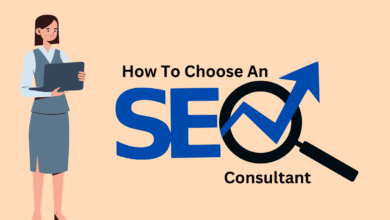How to Fix “Failed to Download Attachment from Multimedia Messages “


It is possible to experience a problem with the MMS service or a corrupted cache partition, resulting in a “failed to download attachment message “. This may also happen if you have an incorrect APN or faulty messaging application.
It is also possible for users to experience an annoying problem where they keep receiving notifications of failed to download the attachment. The affected user encounters an error trying to download attachments from MMMS messages.
In addition, you can experience the same error when you launch the messaging app or unlock your phone.
But don’t worry about the issue of Not being able to download MMS on Android because you will be able to fix the problem if you use the solutions outlined below.
Switch To the Mobile Data
Occasionally, poor network connections prevent you from downloading media files sent and received by others. This led to the error Failed to download attachments from multimedia messages.
You will not receive your multimedia message if your phone is not enabled for Wi-Fi calling, even if you are connected to the internet.
The way to fix the unable to download MMS error on Android is to enable mobile data and fix the problem. Then, try to download the MMS message once more.
Rebooting Your Android
Many users resort to rebooting their devices when they encounter any errors or bugs. Additionally, it’s a useful trick that fixes small as well as major issues with smartphones. Please follow these steps to restart your smartphone.
Step 1: Hold down the Power button until the power menu appears,
Step 2: Select Reboot or Restart. Wait for the device to restart.
Test to see if the Android MMS message not downloading issue is fixed.
Clear Cache Files for The MMS Service
A message app’s cache files can be cleared to fix this error. Following are the steps that must be followed in order to clear the cache and data from an Android MMS application.
You will need to go to “Settings”, and then click on “Apps”.
Select the MMS Service application from the list
Select the option that says “Clear Data/Clear Cache”.
Verify that your MMS message can be downloaded successfully on your mobile.
Enable / Disable Auto-Retrieve MMS Setting
The user does not need to tap on the multimedia to download it. With auto-retrieve, your smartphone will automatically download it. In the case of our error message, the Auto Retrieve feature is a bit of a gamble.
In some cases, it is necessary faor retrieving a message, while in others it is the source. Turning on/off auto retrieval may fix the issue in our case.
First open the Messaging application and then tap on the menu button
On the next screen, tap on Settings.
It is now time for you to disable the option for Auto Retrieve (or Auto Fetch) and restart your phone. If it is already disabled, then you need to enable it.
You will be able to download the MMS message as soon as you restart your device.
Enable Download Booster
Using both mobile and Wi-Fi simultaneously, the Download Booster allows you to download files larger than 30 megabytes faster. It is mainly integrated into Samsung products.
Apps in Galaxy Apps, Play Store, etc., can be downloaded with the Download booster’s help. If the message is not downloading in the current network model, a network communication glitch can cause the error.
With Samsung’s Download Booster users can download multimedia messages.
Make sure that you are connected to Wi-Fi or that you are using mobile data.
Using your phone’s settings, go to the Connections section and tap on it.
Click on the Download Booster button.
Once you have enabled the Download Booster, restart your device and you should see the results.
Disable the Package Disabler
It is common for users to block bloatware apps using Package Disabler (or a similar utility). In the “Disable Bloatware” option of the Package Disabler, many essential applications and services are blocked.
If your phone’s MMS service is classified by the Package Disabler as bloatware, and the service is thus disabled, you may encounter the error. This problem may be solved by disabling the package disabler in this scenario.
In order to disable it, please click on the Package Disabler widget. The color of the widget icon will change from red to blue once you click on it.
Check to see if the MMS can be downloaded.
Delete Old Messages
It is possible that you have reached your message storage limit, which is preventing you from downloading MMSs. If this is the case, you must clear the messages as described below in order to resolve the problem.
Open the “Messages” app in your phone. In the menu, select “Delete all threads.
You can delete messages by selecting all the boxes next to them, and then clicking on the “Delete” button.
By downloading the MMS message again, you should be able to determine if you still have problems.
Conclusion
I’m sure you have gathered quite a bit of information about the topic of “failed to download attachments from multimedia messages “.
There are several solutions to this problem, but those mentioned above seem to be the most robust and effective.
Several software engineers, Android developers, and mobile repairers contributed to the creation of this list. I hope you find this article helpful and it will answer all of your questions.
Read More: Telegram message deleted? How to recover