How to stream Netflix on Discord with Friends?
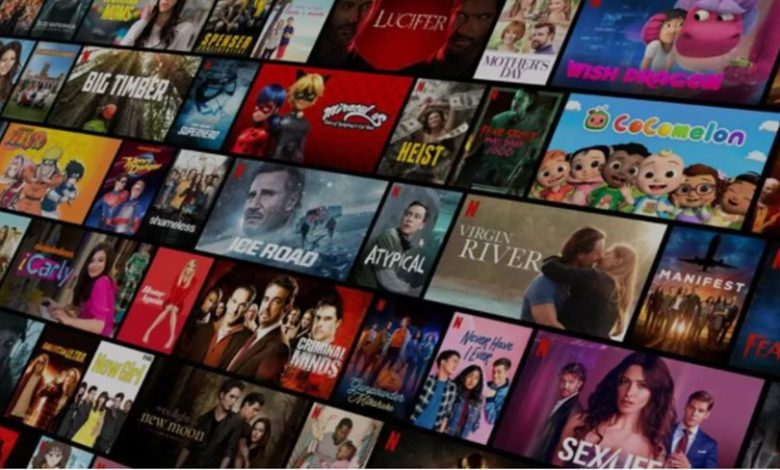
Are you bored of your hectic schedule? Do you want to know how to stream movies with friends on Discord?
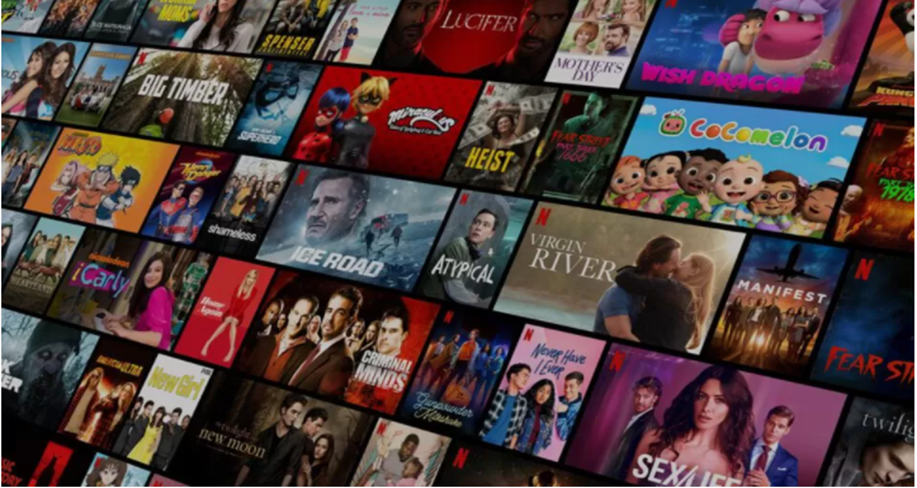
Having a pleasant time, by watching movies, web series, or tv shows, are the best method to amuse yourself, and it also gives you adequate time to chill and enjoy yourself with your loved ones. There are different kinds of platforms that allow you to watch everything you want. And Netflix provides various original shows and movies.
If you prefer watching movies on Netflix with a group of friends instead of watching alone, then streaming Netflix on Discord with Friends can be a great deal of fun for you. Even if your friend is far away, you can watch it together using Discord.
Watch limit for viewers on Discord is 50 viewers. Isn’t it mind-blowing? Surely! Right? In this article, you get to learn how to stream Netflix on Discord with sound and without experiencing black screen problems.
Since Netflix ranges from romantic love stories to thriller action to sitcoms and horror scary, this small screen offers many big things. There are many different devices and platforms to watch Netflix shows online. Among multiple options to stream Netflix, Discord is the one.
What is Discord?
Discord is a famous platform specially designed for gamers for instant messaging, voice calls, and video call facilities. In recent years, Discord has gained popularity as a way for developers and companies to communicate. It is straightforward to stream Netflix on Discord. Now, without any delay, let’s move to the solution of how to stream Netflix on Discord with friends.
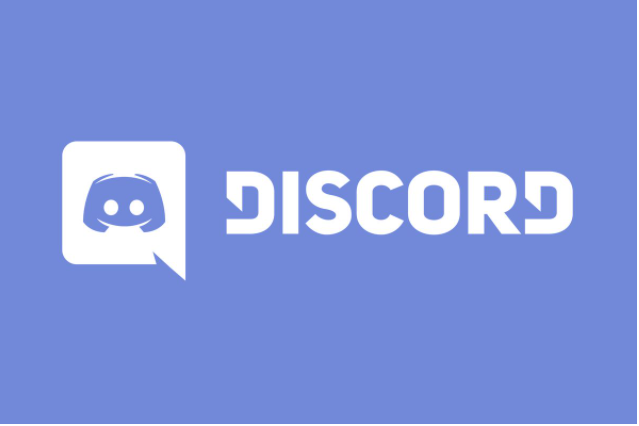
Some features of Discord
Specially designed for Gamers, Discord is the same as a chatting app like Skype and Slack. There are many other features of Discord. But some main features are:
- Voice call, video call, instant messaging.
- Go Live.
- Users can create their profiles.
- Servers: Discord features allow setting up the chat room. When people join the server using the invitation link, they can share text messages and do video calls.
- Make friends.
How to connect Netflix to Discord via Mac and Windows?
Before streaming Netflix on Discord, it is necessary to connect Netflix to Discord. Although connecting Netflix to Discord is a straightforward procedure, here are the instructions to connect Netflix to Discord via Mac or Windows:
- Before proceeding with other steps, you have to download and install the Discord application on your desktop. Keep in mind that, when you use the web version on Mac and Windows PC, you won’t be able to stream Netflix on Discord. You need to download the Mac or Windows PC app on your desktop.
- Then, scan the QR code using your Discord credentials to log in.
- Now open the official website of Netflix on any web browser. Then subsequently, log in to your personal account.
- Similarly, on the other side, open the Discord app and ensure that the network connection is strong.
- Tap on the Settings option on the bottom left side and pick any “Activity Status” you like to choose.
- Select the option “Add it,” which appears on the top screen.
- And choose any tab in your browser with a live streaming facility. Here you should select the option ‘Netflix’ and tap on “Add game.”
Steps to Stream Netflix on Discord
After connecting Netflix to Discord, streaming is very easy. Following the above steps, which connect Netflix to Discord. Once you exit the Setting option, tap the screen-shaped icon visible on the lower-left side of your screen.
- Afterward, a pop-up box will appear with the word “Discord Screen Share.” You can select any browser you are using for streaming in this box.
- Lastly, adjust the streaming settings as per your needs. You can set the resolution and voice channel as you prefer to host the movies on Netflix. If you have a Discord Nitro membership, you can stream Netflix on Discord with friends in 1080p/60 frames per second. But if you don’t have Discord Nitro, streaming is possible only in 720p at 30fps.
- And then finally click “Go Live.” Now, streaming will begin.
- Double-tap on the screen to get a wider view.
After streaming got started, there is a chance of arising more issues. The most common problems are audio and black screens. But you don’t need to worry. This article covers the way to stream Netflix with audio and without a black screen on Discord.
Way to stream Netflix on Discord with sound
Everything happens for a reason. To find the reason, you must know what actually the problem is. That’s why, when you face some audio problem while streaming, you need to find the cause.
Discord needs administrative access on your PC; otherwise, it may cause audio issues. So, run Discord as administrator. Also, if the drivers are not working correctly, you can’t hear sounds. Make sure that all the drivers on your computer are working. In addition, ensure that all the graphics drivers are updated. If not, then update your graphics driver.
In many cases, there is a chance that “Screen Share” lacks stability. And if that is the case, you can’t hear the sound. Check if you have enabled your audio devices and granted discord the necessary permissions.
That’s all you have to do to be able to stream Netflix on Discord with sound. Isn’t it just simple?
What are the steps to stream Netflix without a black screen on Discord?
If you are trying to stream movies on Netflix through Discord for the first time, there is a high chance you may experience a black screen. You can get rid of the black screen by disabling hardware acceleration in your browser.
Steps to disable the hardware acceleration in Google Chrome:
- Open Google Chrome
- There are three vertical dots on the top of the right corner; tap it and then select the option “Settings.”
- Roll down to the bottom and tap on the “Advanced” drop-down menu.”
- In this section, you’ll find the toggle labeled “Use hardware acceleration when available.” Please disable it and then restart Google Chrome.
Once you disable hardware acceleration, your black screen issues will get solved. But, if the above process did not solve your problem, update your Discord app, clear the cache folder on Discord, and turn off all unwanted programs while streaming. It might help you. If not, then you need to reinstall the Discord app. When you reinstall the updated version of the Discord app, your problem might get solved.
Note: Due to DRM restrictions, streaming Netflix on Discord’s mobile apps (iOS and Android) is impossible. You can watch Netflix movies together with friends on the Discord app, only if you use Discord on your mac & windows computer.
Read More: Top 5 Free Entertainment Websites to Streaming Shows You Can Binge-watch Now



