How to Redeem an Amazon Gift Card on an iPhone or iPad?
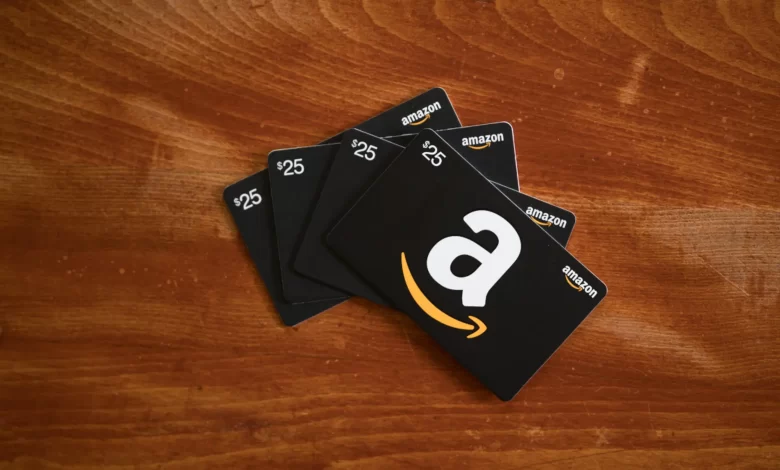
You must use your Amazon gift card in order for the balance to show up on your account. The money can be spent after the Amazon claim code has been redeemed. Here’s how to use your iPhone, iPad, or computer to add an Amazon gift card to your account.
How to Redeem Amazon Gift Card on iPhone or iPad
If you don’t already have an Amazon account, you must first create one in order to redeem your Amazon gift card claim code. Make sure the Amazon app is set up on your device before you begin.
- Get the Amazon app open.
- If you haven’t logged in to your Amazon account already, do so now.
- Press the icon with three lines.
- Click Account.
- Tap Manage gift card balance in the Payments section after scrolling down.
- Simply select Redeem another gift card.
- The number on the back of the physical gift card or the digital claim code should be entered (you may have to scratch off the protective coating).
- To use your balance to redeem the gift card, tap Apply.
- You can also tap Scan your claim code to use your device to scan the code for physical gift cards.
- In order for your camera to automatically scan the code, center the card in front of it.
If you’re using a computer, open your web browser. When you enter amazon.com/redeem, you will be taken to the Redeem a gift card page. Once more, sign into your Amazon account before attempting to redeem any claim codes or gift cards. You can now use the funds from your credit redemption on your Amazon account to make future purchases.
Read More: UX design companies in India with the finest reputations for quality and service.
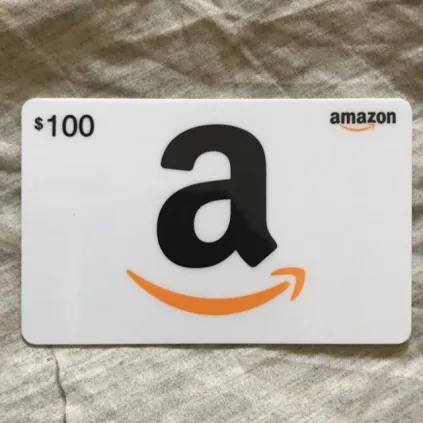
Conclusion
I hope you now know how to use an Amazon gift card on an iPhone or iPad. By following all of these instructions, you can use your Amazon gift card on an iPhone or iPad. If you enjoyed this post, please share it with your family and friends and leave a comment below. You can read our article on the subject to find out how to cancel amazon gift card.


