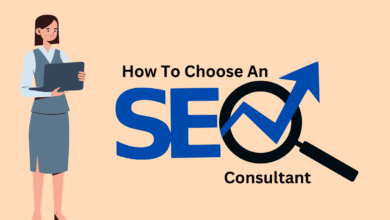How to integrate Gmail with ClickUp

Last Updated on February 16, 2024 by Ali Hamza
ClickUp is a software that allows you create an automatic email system that sends out emails at set times depending on when one opens his /her Gmail account.
It may be used by all departments to automate sales emails.
ClickUp lets users teach customers about the usage of a product, which in turn helps boost customers’ satiation.
ClickUp has a large set of Gmail integration characteristics, which are created for marketers to show all email marketing campaigns directly in ClickUp. It integrates with Gmail to change your emails into landing pages, PPC campaigns, and CRM lists.
Read further to know how you can integrate ClickUp with Gmail to enable you to use your email for customer management – assisting them to keep up with their accounts and getting immediate replies when they need one.
How to integrate Gmail with ClickUp directly
The requirements include:
- A ClickUp account
- A Gmail account
- The Google Chrome extension
Complete the following steps to merge ClickUp with Gmail:
▪️Download the current version of ClickUp as an extension on your phone, or computer. Sign in to your ClickUp account on your device (Fig.1). Then install ClickUp as an extension on your device.
Sign in by using an existing email account. But you can sign up for a Gmail account if you do not already have one.
Fig. 1
You will then get a confirmation mail with a number to verify your ClickUp account (Fig.2).
Fig. 2
Open your Gmail inbox and in an email of your preference, click the ClickUp logo.
Fig. 3
Open the ClickUp extension to create tasks, lists and more.
Fig. 4
Make sure you choose the correct version of Gmail in the pop-down menu if you have multiple Gmail account.
To check this, tap on the Settings button in Gmail.
Fig. 5
You have two choices when the Chrome extension opens – “Attaching to the Task” and “Creating a New Task”.
Attaching to the task includes your email in the present task as an attachment.
Fig. 6
The attachment will maintain the name you used as the subject of your email even when you view, download, or read the email.
Fig. 7
Whereas, generating a new task requires making your email a new task attachment. But before creation, you can change the task name by default. You will use it as the subject for your email.
Your email will be added in the newly created task as an attachment. You can choose to preview, download, or open it straight from ClickUp.
Fig. 8
Supposing the ClickUp logo doesn’t show in your email, thoroughly see that you switch on the Email Feature settings after downloading the extension.
Do this by, navigating to the Settings > click on the Integrations tab > then click on the email button.
Sending emails on ClickUp using Gmail integration
To begin with, tap the email button (the small envelope) near the comment tab (Fig.9).
Fig. 9
Select Link An Email from the pop-down options in the From tab.
Fig. 10
Choose Email ClickApp and sign in to your Gmail account with your email account of choice. We will click on the Sign In With Google button in this situation (Fig.11).
Fig. 11
A pop-up window will show immediately you select your choiced email account, telling you to give ClickApp access to your account.
Click on the Allow button to allow ClickUp access your Google account.
Fig. 12
Choose who can have access to the email and its details.
Fig. 13
Now, select who can send emails from the account, create email templates, and generate signatures.
To begin sending emails from Click Up, tap Done.
After clicking Done, a page is opened at the bottom for you to compose and send your emails.
Enter the email address of the person you want to email, type a subject and key in your preferred messages. Click Send to send your email.
Fig. 14
Gmail integration disabling in ClickUp
Go to the settings in the ClickUp Chrome extension, then tap on the delete button as demonstrated in Fig.15.
Fig. 15
Click on the remove email button to confirm you want to delete all your email.
Fig. 16
The entire Workspace will be deleted when you delete your Google account. This is for security reasons. Sadly, this will affect you using ClickUp to send emails, integrating your Google Calendar, and sharing documents from Google Drive. You have to re-add your Gmail to continue using these services.